How to add a signature in Thunderbird
Step 1
Create an email signature in the and save it.
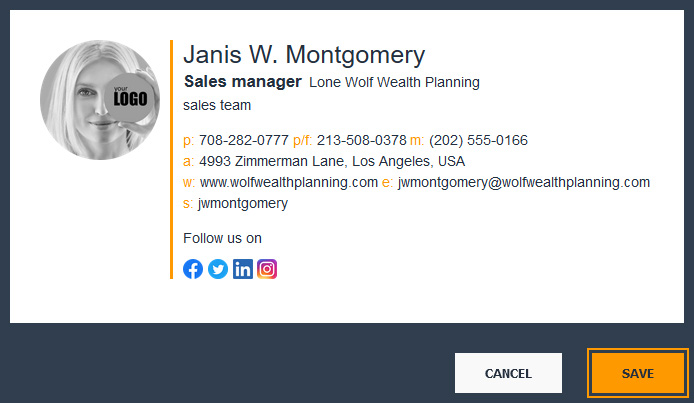
Step 2
On the , hover the mouse cursor over the created signature and click on button Install.
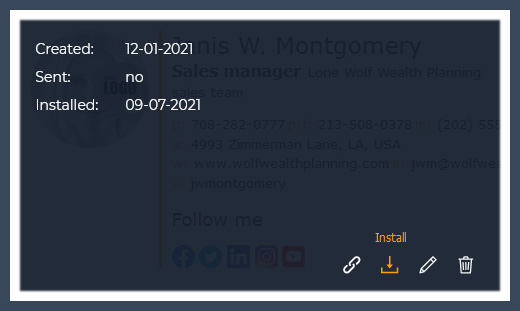
Step 3
Select Thunderbird from the list of email clients.

Step 4
Copy the signature to the clipboard by clicking on button Copy Signature.
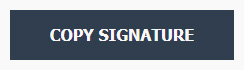
Step 5
Open Thunderbird email client. In the top right, click on option Account Settings.
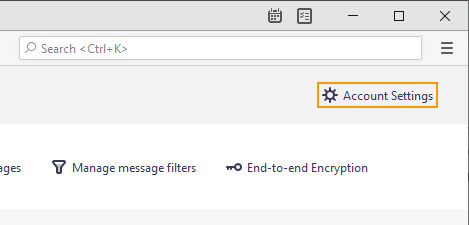
Step 6
Paste the signature into the Signature text box by pressing the Ctrl+V keyboard combination.
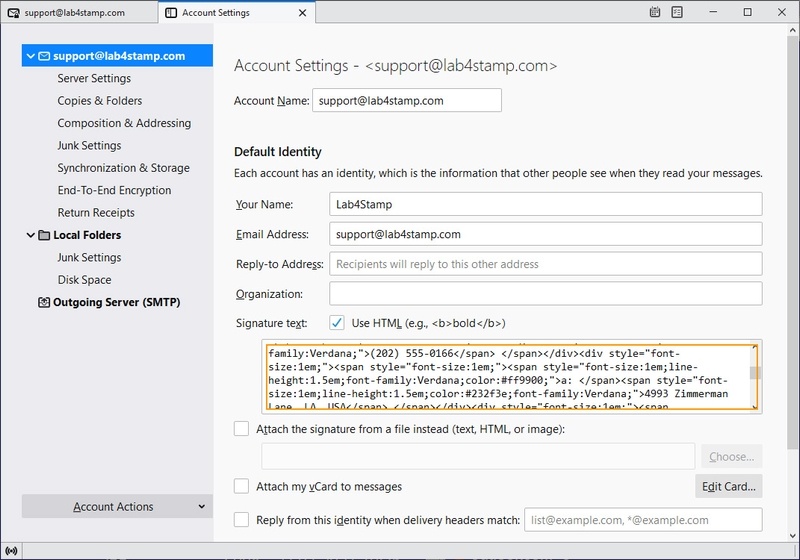
Step 7
Tick the checkbox Use HTML (eg, bold ).
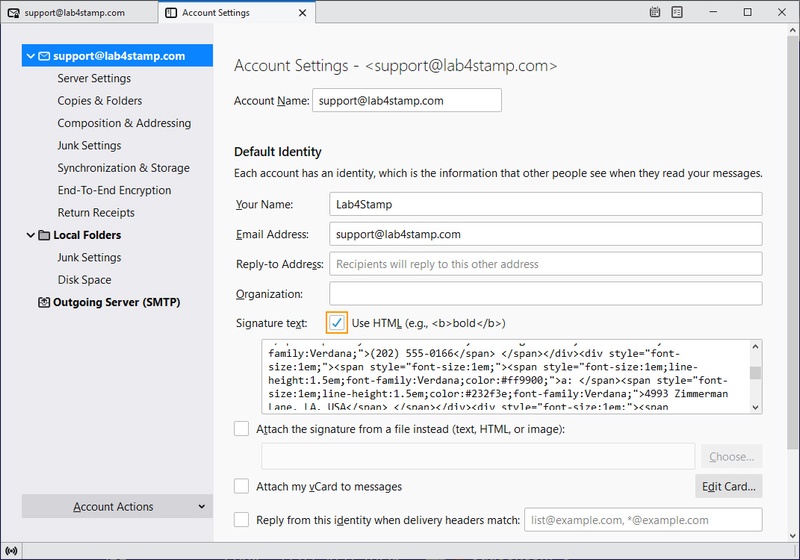
Step 8
Close the tab Account Settings.
Step 9
Create a new email and make sure the signature is added.
If you have any questions or comments about this guide, please contact us at: .

